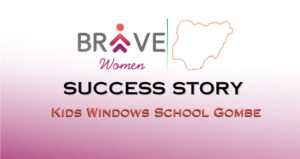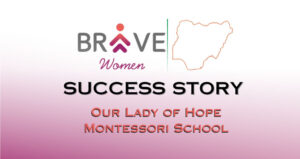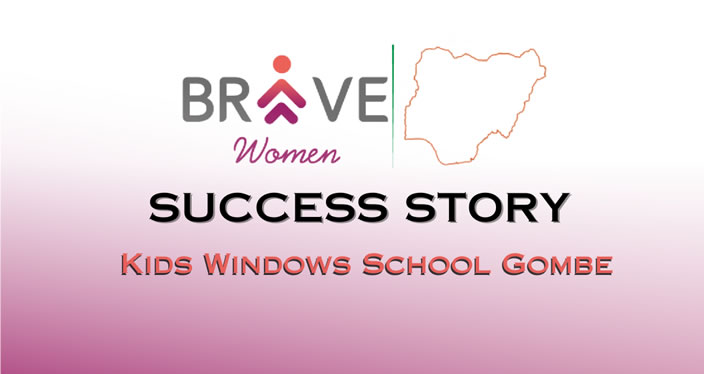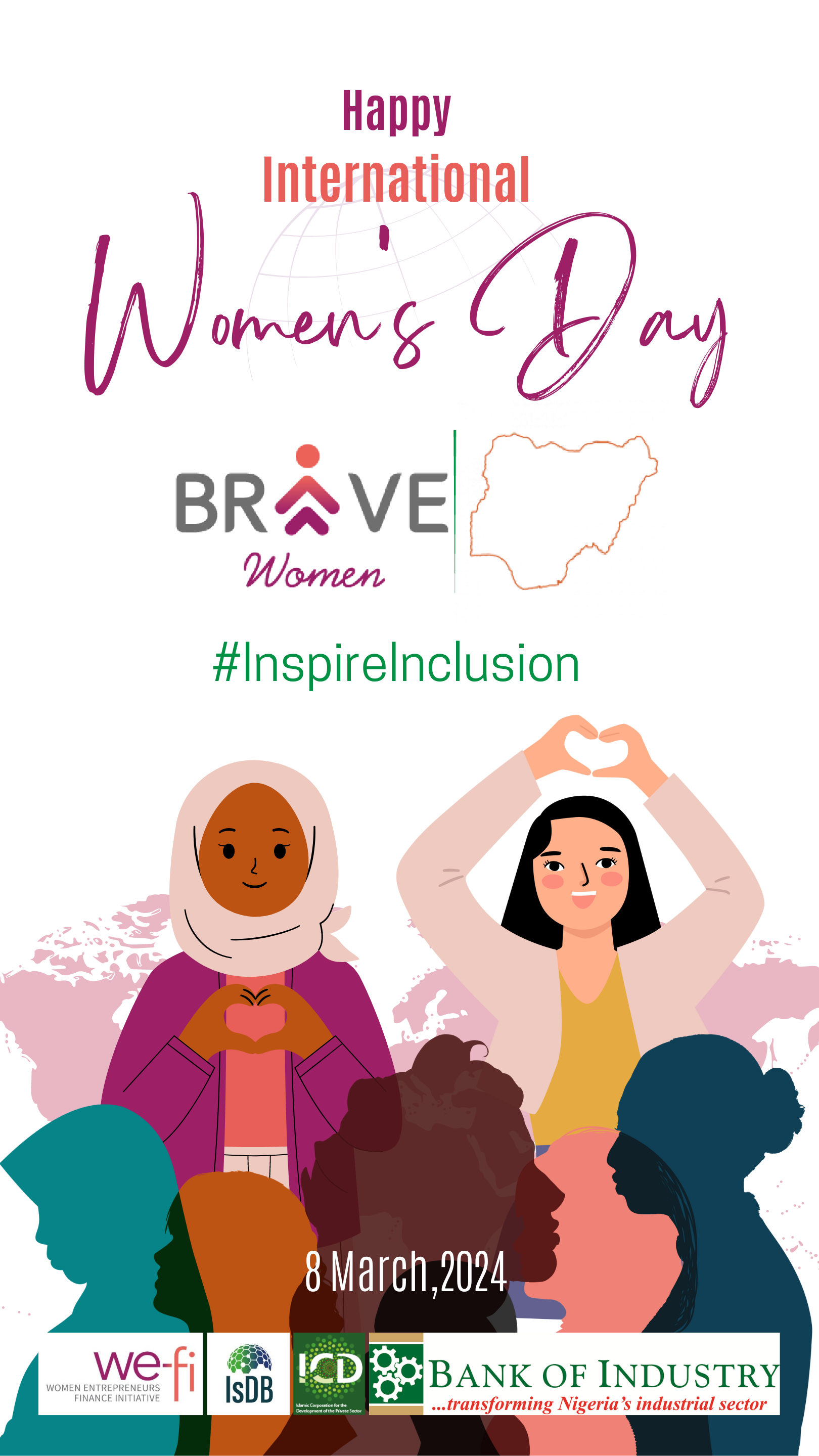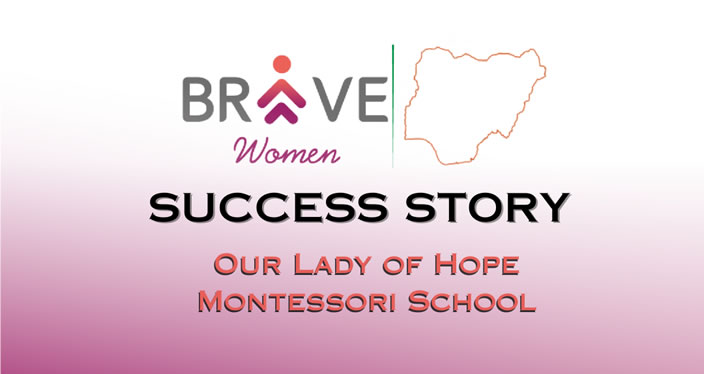- Log on to the BRAVE Application
- If you can’t remember your login details, click Forgot Password
- On your dashboard, click Create Request to begin the submission process.
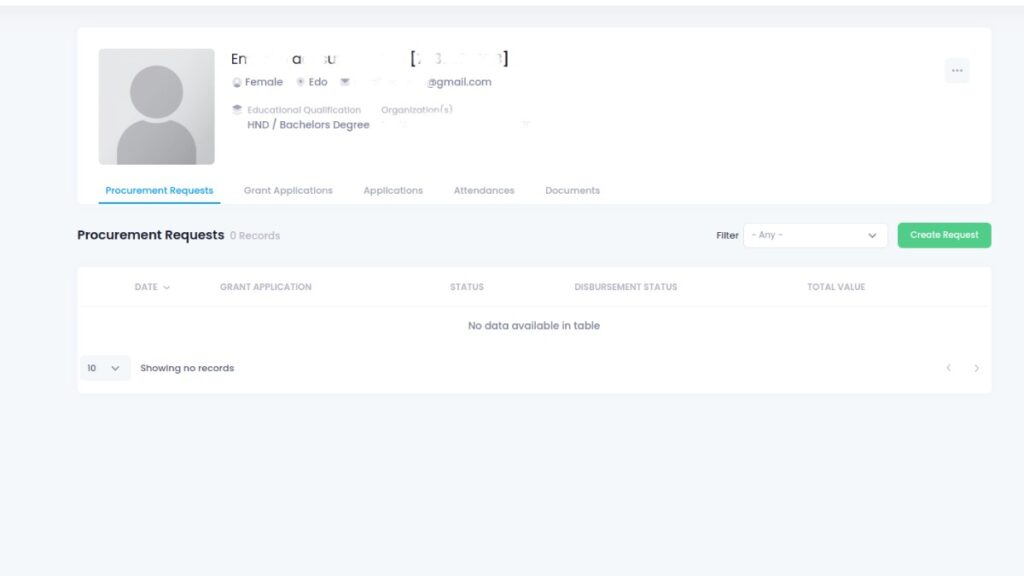
- On the next screen, select your organization from the dropdown and click next
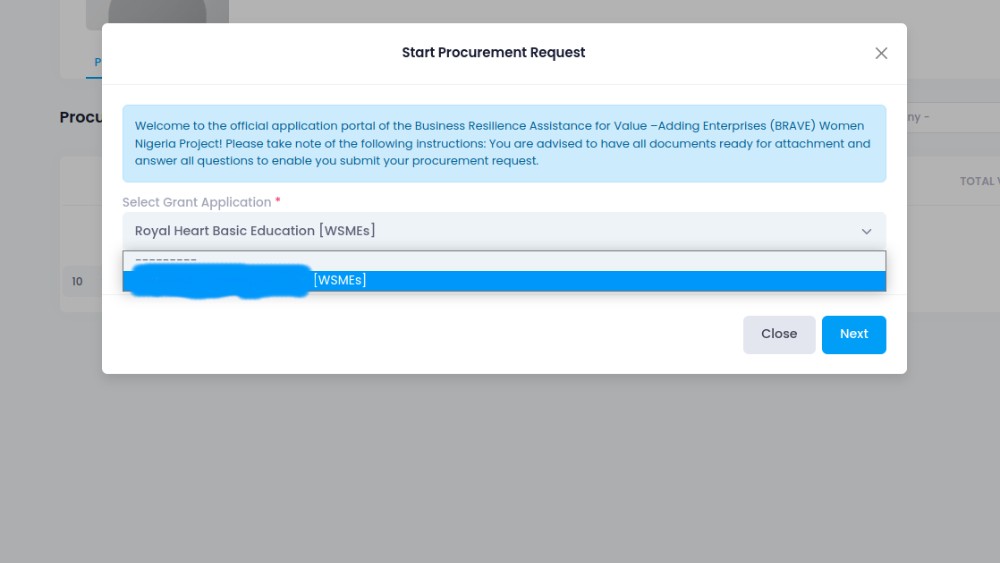
- Complete all the required fields including (see image below):
- Upload your Beneficiary Agreement
- Upload Vendor Analysis Form
- Indicate the name of your Preferred Vendor
- Upload the RFQ sent to this Vendor
- The invoice received from the preferred Vendor
- Invoice Total
- Amount to be Advanced
- Vendor Bank Details
- A minimum of 2 additional RFQs (and Quotations) that were sent to (and received from) two other Vendors for this Procurement Request.
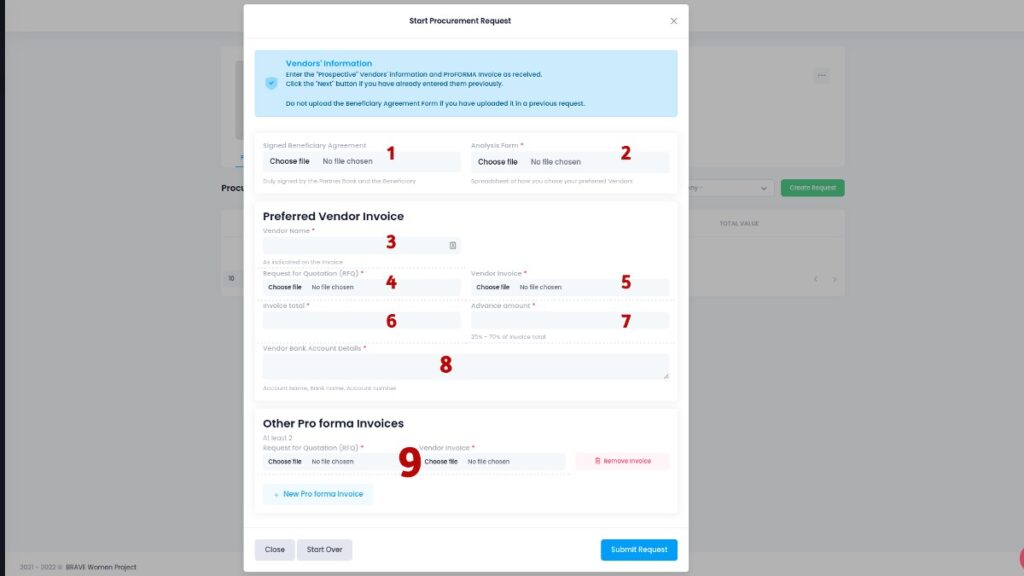
Please note that a Procurement Request consists of similar items that a vendor can supply. Hence you may have to submit multiple requests if your items cannot/should not be covered by one Vendor.